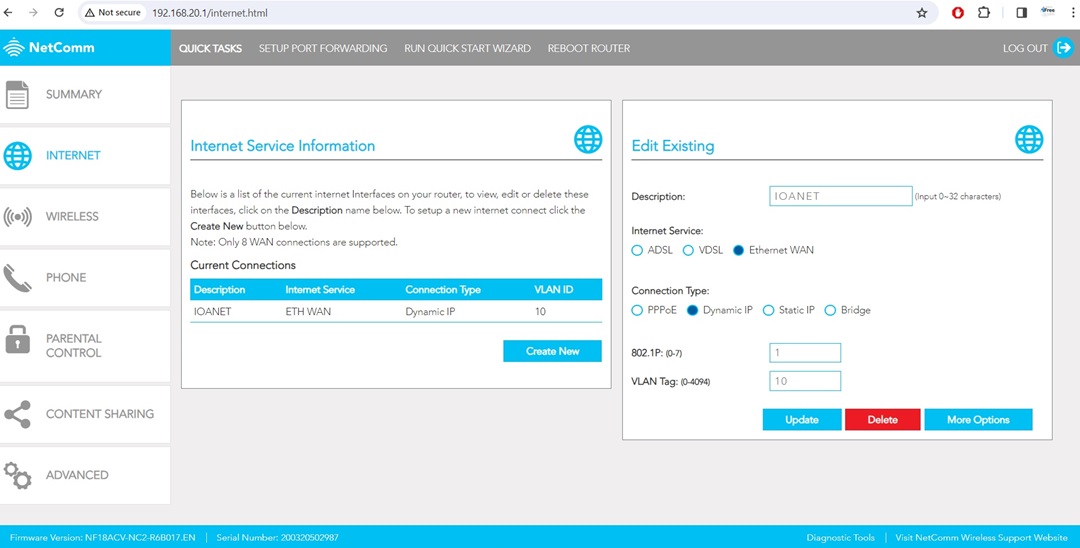Using your existing router
You can retrieve details about your router by searching on Google or your preferred search engine. As routers share certain characteristics, the instructions for making modifications to connect a new router you bought to the internet can be located below for your specific router.
To configure your new router, follow these steps:
- On your computer, launch a web browser.
- Type the default gateway address, for example, “192.168.0.1” into the address bar.
- Enter the default username and password for your router. You can usually find these credentials online by searching for your router’s make and model.
For Fibre
To locate the internet menu on your router, try exploring the settings or configuration options available through its web interface or user manual.
- From the top menu, select “Internet.”
- On the left menu, click on “Internet Settings.”
- Look for your connection type and select it.
- Look for “Internet Connection Type”
It is so simple, you need to make two changes, that is it!
- Change connection type to “Dynamic IP“
- Go to Network, look for IPTV/VLAN, click enable, under mode, choose “New Zealand-UFB“
- Click save, your internet is active, congrats!
For DSL
Follow these steps to edit your internet connection settings:
- Click on “Internet” from the top menu.
- Click on “Internet Settings” from the left menu.
- Locate your connection type and select it.
- If your connection type is “Internet_vdsl,” click on the “Edit” button.
Now, follow these instructions to modify the required settings:
- Ensure that the “Enable Connection” option is ticked.
- Select “Internet” for the “Service Type” (uncheck “TR069” and “Voice”).
- Choose “IP Routing (IP)” as the “Connection Type.”
- Click on “Save” to apply the changes.
Other Routers
Login the router or reset to default settings. Click here to see how to reset a router.
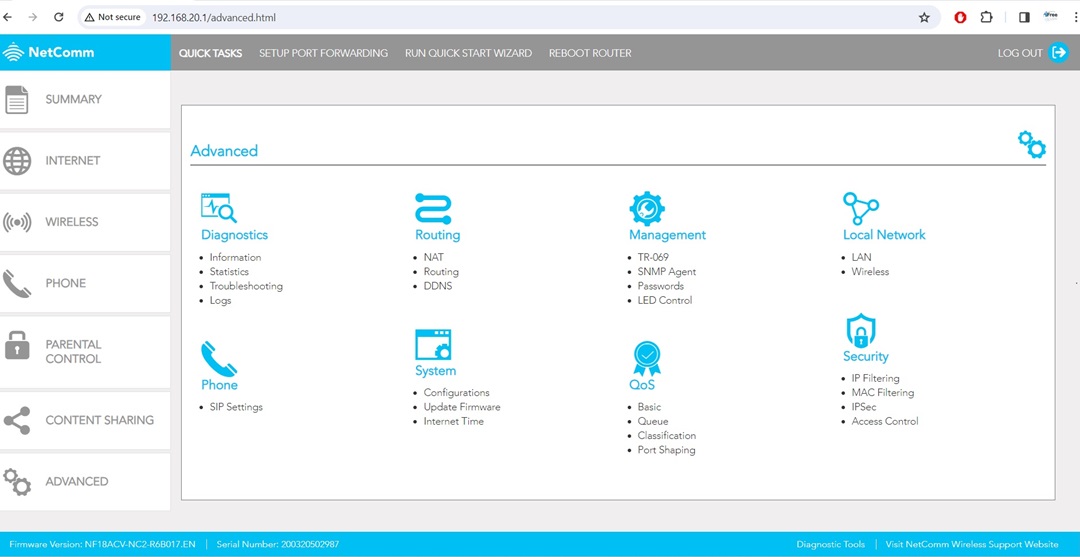
On the router, go to Internet, look for connections to the internet, start a new connection or edit an existing one. Make sure you choose dynamic IP and for the VLAN tag use 10. If there is no choice for 802 use 1.