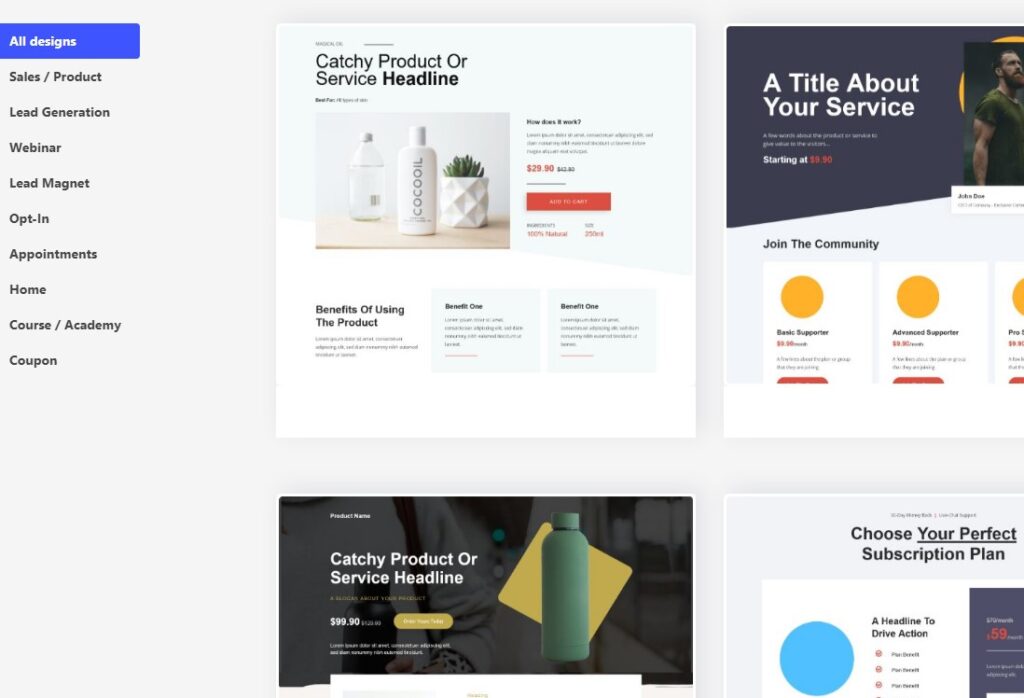How can we help?
The Builder that does it all
Section 2: Advanced Features of Ioanet’s Web Builder
- Pre-designed Templates:
- Click on the “Templates” tab in the editor.
- Choose a template from one of the twelve categories such as “Art,” “Business,” “Church,” “Consulting,” “Fashion,” “Membership,” “Personal,” “Photography,” “Real Estate,” “Restaurant,” “School,” or “Services.”
- Customize the template by adding your own text, images, and videos.
- Preview the template to ensure it looks and functions as you intended.
- Publish the template to the web to create a professional-looking website.
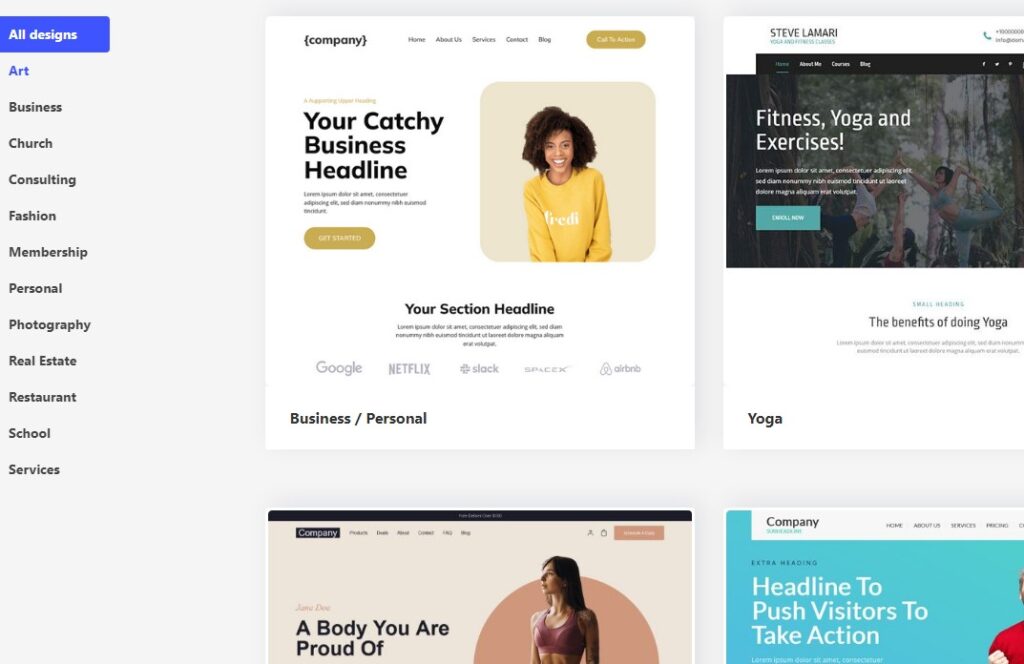
- Online Stores:
- Click on the “Online Store” tab in the editor.
- Choose a store template from the pre-designed options for businesses, fashion, membership, restaurant, or services.
- Customize the template by adding products, setting prices and shipping options, and configuring payment methods.
- Preview the store to ensure it looks and functions as you intended.
- Publish the store to the web to start selling products online.
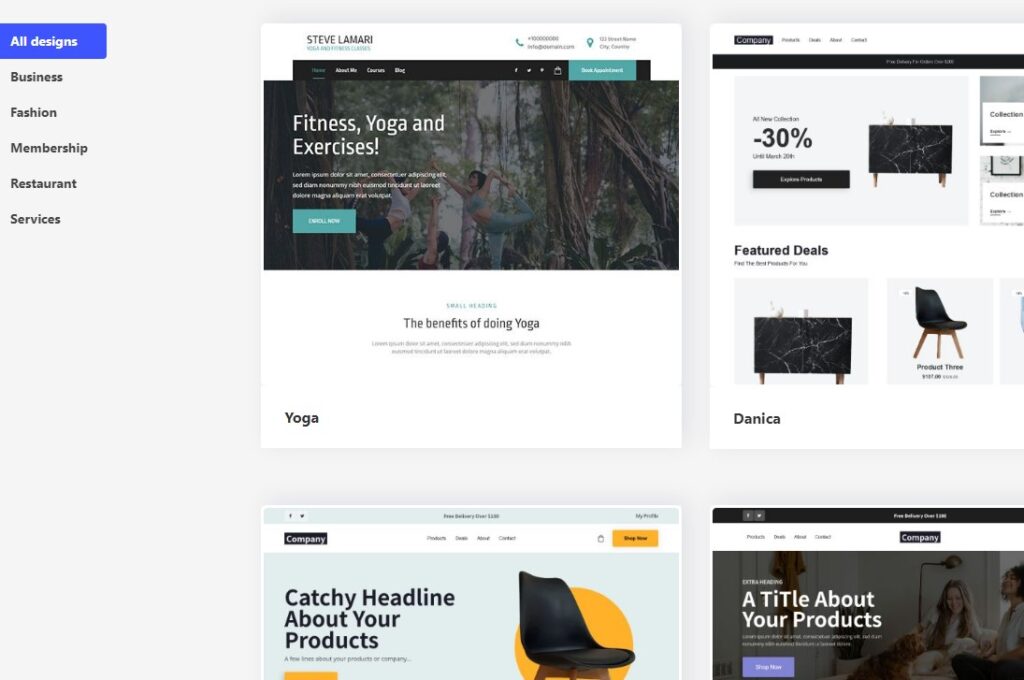
- Landing Pages:
- Click on the “Pages” tab in the editor.
- Select “Landing Pages” from the drop-down menu.
- Choose a landing page template that fits your needs, such as “Product Page” or “Webinar Page.”
- Customize the template by adding your own text, images, and videos.
- Preview the landing page to ensure it looks and functions as you intended.
- Publish the landing page to the web to attract leads and customers.
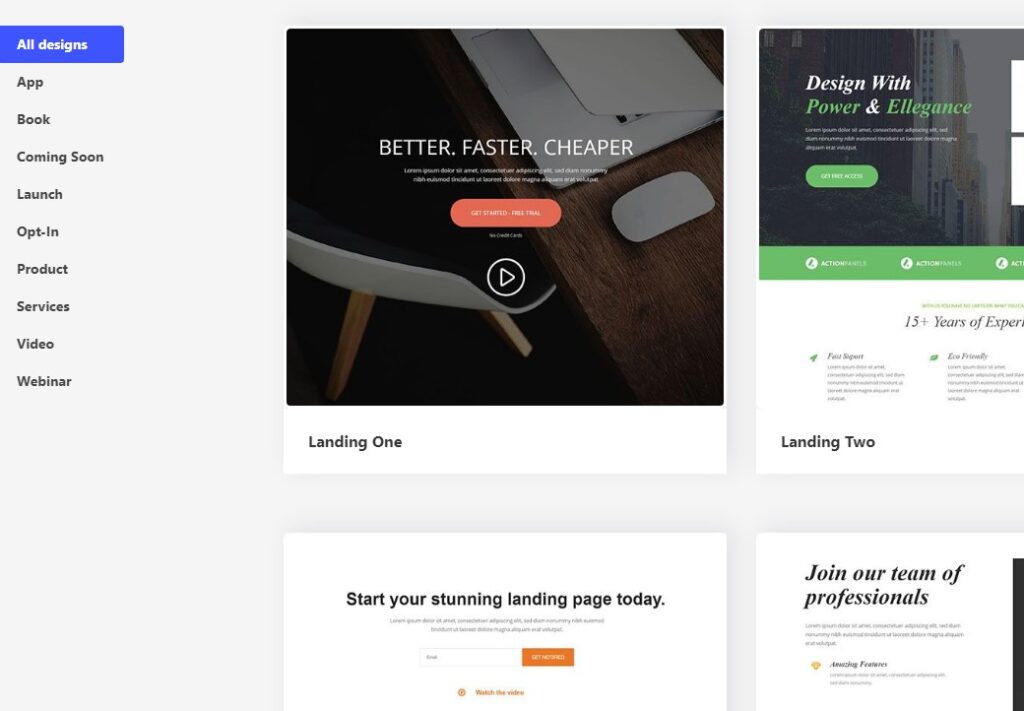
- Funnels:
- Click on the “Pages” tab in the editor.
- Select “Funnel” from the drop-down menu.
- Choose a funnel template that fits your needs, such as “Lead Generation Funnel” or “Webinar Funnel.”
- Customize the template by adding your own text, images, and videos.
- Preview the funnel to ensure it looks and functions as you intended.
- Publish the funnel to the web to start attracting leads and customers.